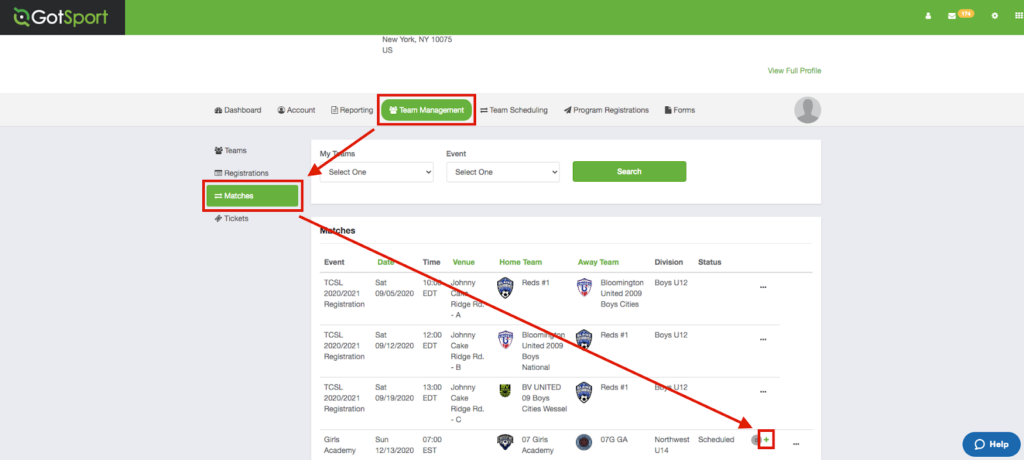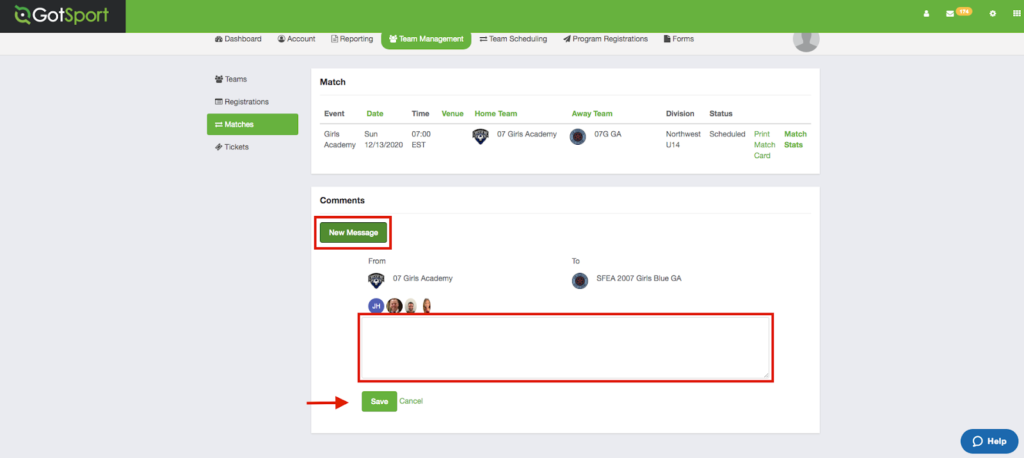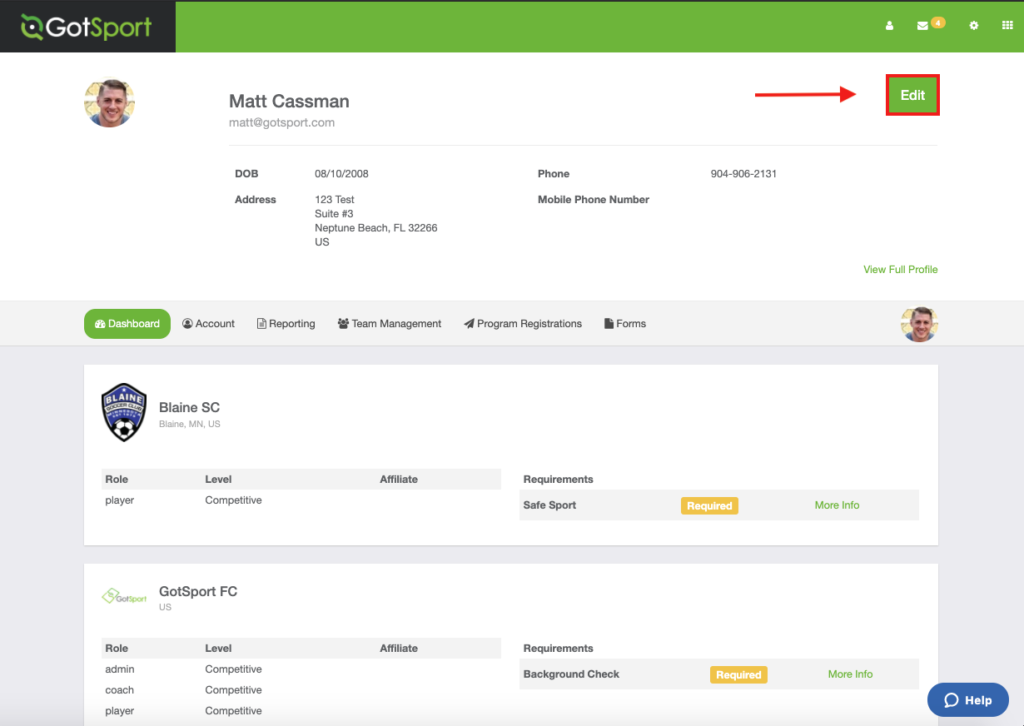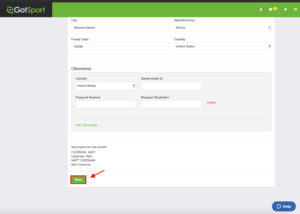Beachside Impact Information for Coaches
Rescheduling & Canceling Games
Important League Rules
- Coaches must use the “chat” option in GotSport to agree on the reschedule and the new game date/time. See instructions here.
- Coaching conflicts and player availability are NOT acceptable reasons to request a reschedule (for coaching conflicts, initial request should always be to see if the game time can be changed).
- US Youth Soccer sanctioned leagues, and teams can supplement their roster with players/coaching staff from within their club.
- All rescheduling requests required by a weather cancellation or advancement in State Cup, Commissioner's Cup and President's Cup must be obliged.
- Teams that advance in FYSA Cup events should notify their opponents Point of Contact of upcoming scheduling conflicts immediately upon advancement. Any team that does not notify their opponents of advancement in a timely manner (two business days) may be held responsible for the reimbursement of referee fees of a postponed match as determined by the league. It is recommended to use the Team Chat in Gotpsort for these communications.
Rescheduling/Canceling Home Games
- Submit the request through the Beachside Impact Game Change form HERE.
- After your league schedule is published, the Club Administrator will NOT reschedule/schedule or cancel any games without a form being submitted
Rescheduling/Canceling Away Games
- BBSC Coach reaches out to the opposing team using “CHAT” option in GotSport to request a reschedule, including the reason and 3 alternative dates
- Opponent is NOT required to agree to the reschedule request
- The home team should then communicate with their POC and/or scheduler and see which of those 3 dates work from a scheduling perspective
- Home team then responds in “CHAT” with the date, time and field location for this reschedule.
- Both teams agree to the rescheduled date/time in “CHAT”
- BBSC Coach (away team), requests their POC to submit the league Reschedule Request Form using the information confirmed in “CHAT”
- Emails to league representatives requesting a game change will not be responded to.
- GCFYSL/EDP will communicate with both teams within two (2) days of the form being submitted and update GotSport as required.
Remember, if a game is canceled within 48 hours of kickoff, we still have to pay the referees. This form is our official request to cancel the game or reschedule. The date and time stamp on the resulting email are used to determine whether we owe the fees. We obviously understand when unforeseen circumstances come up, but if we can avoid the fees, we like to. Please note that seven (7) days advance notice is required to allow for scheduling of the referees.
Weather Related Beachside Field Closures
In the event that any Beachside fields are closed and games need to be rescheduled....
- Field Closures will be communicated via email
- An email will be sent to all coaches alerting them to the field closures
- Please make sure the email address in your Gotsport profile is up to date
- Don’t forget to check your Spam folder
- An email will be sent out to other club POCs asking them to inform their impacted coaches
- An email will be sent to all coaches alerting them to the field closures
- In order to start the process of having a weather cancellation game rescheduled, please submit a Reschedule Request HERE and select ‘Weather Cancellation’ as your reason.
Gotsport Help
Updating your Contact Information in Gotsport
Step 1:
Log into your GotSport Account at https://system.gotsport.com/.
Step 2:
From your home "Dashboard", click the "Edit" button in the upper right-hand corner of your screen.
Step 3:
Input/replace any personal information that is associated with the account (Your login Email/User ID, Contact Email, etc.)
Step 4:
Scroll to the bottom of the page and click "Save" to save your changes.